Adobe Software Products
FHSU has a licensing arrangement with Adobe to provide FHSU faculty and staff access to Adobe Creative Cloud which includes Adobe Acrobat DC. Please read the Adobe Creative Cloud description to determine whether this product could be beneficial to you.
What is Adobe Creative Cloud?
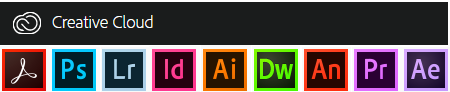
Adobe Creative Cloud is the entire collection of creative tools for desktop, including Acrobat Pro DC, Photoshop, Illustrator, InDesign, Premiere Pro, Dreamweaver and more. Creative Cloud desktop apps are perfect for creating professional quality graphic designs, illustrations and publications, as well as editing video and photos. Adobe Acrobat Pro DC allows you to view, create, manipulate and manage files in Portable Document Format (PDF). With Adobe Acrobat DC, you can create and modify PDF's, make comments and mark-ups, scan and recognize text, and more.
Visit https://acrobat.adobe.com/us/en/ for a full list of features and more information about Adobe Acrobat Pro DC
Visit http://www.adobe.com/creativecloud.html for more information on the entire Creative Cloud collection.
Install Adobe Creative Cloud Apps
Adobe Creative Cloud apps are available FREE for FHSU faculty and staff to use at work and home. Per FHSU's licensing agreement with Adobe, each user can install Adobe Creative Cloud apps on a maximum of two devices, but cannot use an app on those two devices simultaneously.
Adobe Creative Cloud apps are ONLY available to current FHSU faculty and staff and for student employee workstations. If you are a current faculty or staff member, follow the instructions below to install on your work or home computer. To request installation for a student employee workstation, submit a Technology Support Request (select Computer/Printer - Maintenance/Repair as the Service Type).
To install Adobe Creative Cloud apps:
- Go to creativecloud.adobe.com and sign in with your FHSU email address and TigerNetID password. If you are prompted to "Select an account," choose Company or School Account.
- From the left navigation menu, click Apps > All Apps.
- You can download/install whatever app(s) you prefer. The download will be a very small setup file, which you will then need to launch to do the actual download. Any app you install will also install the Creative Cloud Desktop app, which is always available in your system tray and can be used to install other Adobe products.